Has your external hard drive been the victim of water damage? We’re here to give you some tips for what to do if you have experienced hard drive water damage. At best, the hard drive might be totally fine—at worst, the hard drive might be dead and your data is lost. Even if you cannot save the hard drive itself, we’ll walk you through the steps to help you see if your data is retrievable.
Don’t Wait Until Tomorrow
The most important thing is to not delay attending to your hard drive. If you drive has gotten wet, this means that it has come into contact with dirty water containing a variety of microscopic particles and contaminants that, when improperly dried, could adhere to your drive. Additionally, the longer the drive is wet, the more likely that water could seep to other areas that were previously dry. It’s in your best interest to immediately take measures toward protecting the drive from further damage.
First Thing’s First—Power Down the Hard Drive
This might seem obvious, but if your hard drive is plugged in when it gets water damaged, power it down and unplug it from all outlets and other electronics immediately. Whether the drive itself received the damaged or the power strip it was connected to, you’ll want to disconnect the drive completely to prevent further damage to the drive and those devices (such as a laptop) it is connected to.
Do NOT Use a Hair Dryer!
We know it’s tempting to dry out the drive as quickly as possible, but taking a hair dryer or other electric heater to the drive can cause far more damage than letting the drive dry out on its own. Not only is the heat from the blow dryer damaging, but it can cause a charge build-up in the drive itself. So please, do yourself a favor and stay away from hair dryers.
Keep the Protective Cover on the Hard Drive

Keeping your hard drive in its protective case will keep it free of dust.
You should also keep the exterior housing on the hard drive because this is protecting the drive from air-born particles that could also disrupt the normal functions of the drive. Tiny dust particles can stick to the platters (where your precious data is stored), causing the heads to stick and making your data inaccessible.
When the Hard Drive is Still Wet

Microscopic particles from the water can adhere to the drive and cause further damage.
- Rinse the drive briefly in fresh water. This seems counter intuitive, but rinsing (very briefly) with fresh water can help wash away the thousands of tiny particles present in the dirty sewer water that originally damaged the drive. These tiny particles can dry up and stick to the elements in the drive, and it’s much more difficult to remove them once they are stuck.
- Wrap the drive in paper towels.
- Place the drive in an air tight plastic bag, such as a Ziploc.
- Put the drive in a place where it won’t get jostled around. Any additional movements could allow the water to pool in other places in the drive that were previously undamaged.
- Let the drive dry out on its own overnight. Remember, NEVER use a blow dryer on the drive.
Once the Hard Drive is Dry
- Take the drive to a specialist. We put this option first because it’s always best to let a professional handle your sensitive electronics. If, however, you feel confident that you can inspect the drive on your own, proceed to step two. If the drive contains highly important information, we recommend you do not attempt to retrieve the data yourself. If the drive contains data that is not as important or that is backed up on a second drive, it might be worth it for you to save some money and try repairing the drive yourself.
- If the drive is completely dry, plug it in. Does your computer recognize the drive? Are you able to access all folders and their contents? Then you got very lucky! The drive seems to be working. Use the drive wisely—it’s possible that it could work for a week or two but then fail permanently. Back up its contents just in case it fails in the near future. Try using the drive but only to store non-critical items to see if it holds up in the long term. Nothing is worse than having the drive work right for a few uses, then fail again in a week. Additionally, a short in the drive can cause damage not only to the drive itself, but to all other devices it is attached to.
- If your drive did not power up or was not recognized by your computer, listen for tell-tale signs of damage.
- Loud grinding, clicking, or whirring noises—something is likely stuck in the drive’s hardware. There are various how to guides online if you want to attempt drive disassembly yourself, but we recommend you take the drive to a specialist for repair.
- No noise whatsoever—in this case the drive might not be spinning at all and the heads might be stuck, the platter motor could have died, or the circuitry of the drive was fried.
- If the drive is not functioning at this point, take it to your local specialist. They can take the drive apart and either repair it or attempt to retrieve your data safely for you. Unfortunately, data retrieval is not always possible and your data might be lost forever. It is important that you establish a safe backup protocol for all of your sensitive information. Not only should you backup your laptop’s contents to an external drive, but you should also have a second backup stored in a different location. That way, if your home is damaged by fire, water, or burglary, you will have another data backup in a separate location.
Remember—Conduct Hard Drive Water Damage Repair at Your Own Risk
Hard drive water damage is not a fun experience. While it is understandable that you want to live in an ideal world where you can retrieve all of your data and not spend a penny, it is important that you know that data recovery is inherently risky. There’s a good chance that you might cause more damage to the drive if you try recovering the data or opening up the drive yourself. When in doubt, see a professional after you’ve placed the drive in an air tight Ziploc bag. They’ll know what to do in order to ensure the highest chance of recovering your data.
Do You Need Other Repairs?
If your hard drive isn’t the only thing that needs repairs, you might want to call a professional. Our restoration team can help restore your electronics, keepsakes, furniture, and even your entire house. With service from Lemon Grove to Santa Ana and far, far beyond, TSC Restoration has your water damage repair needs covered.
Reference: tscrestoration.com